Troubleshooting
Troubleshooting Common Issues
In this article
- Network and Connectivity Issues
- Data and Null Value Errors
- Calculation 'Timeout' Errors
- Software Issues
Network and Connectivity Issues
[Error -7 OR -8]
This error suggests that the ClockRite Software cannot connect to one or more or the Clocking Terminals in your System.
Common causes include:
- Failure or disconnection of the LAN cable connecting the Terminal to its network point or router
- A change in your network configuration
- (WiFi Terminals) A change in network name and/or password
- An IP address conflict between the Terminal and another device on your network
To resolve the issue, check all cabling and contact your IT Administrator to confirm any changes to your Network. If you have a WiFi enabled Terminal, reboot it and ensure that a Green 'W' or signal strength indicator appears on the homescreen. Any changes to WiFi network name or password will need to be reflected in the Terminal.
[Error -2]
This error signifies an issue with the IP address entered into the ClockRite Software.
Go to Clock Operations, then Clock/Modem Setup and ensure the IP address is entered correctly, with no mistypes such as double full stops.

Data and Null Value Errors
[Error 515]
This error signifies an issue with the way an Employee's name has been entered into the Software.
Check all Employee records and ensure each has a first name and a last name (Adam Apple), or an initial and a last name (A Apple)

Single names (Adam), hyphens, and punctuation such as commas and full stops will cause a 515 error and must be rectified

[Error 94]
This error suggests that there is a mandatory field in the ClockRite Software that has been left blank.
Check the following fields and ensure they contain a value:
- Employee Basic Rate of Pay. This field must contain a value - set it to 0.00 if you do not want to include an hourly rate
- Employee Holiday Entitlement. This field must contain a value - set it to 0 if you do not want to track holidays
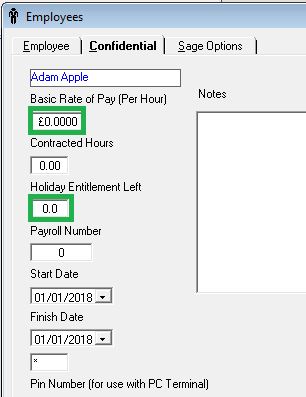
- A Group (Department) has been created with no name. Check Company/Groups
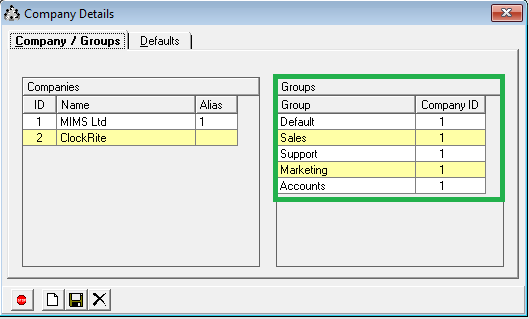
- A Day Rule has a blank Overtime Starts (After Shift) field. Enter 0 if you do not want to enter another value in this field
- A Day Rule has a blank Day Start or Day Finish field
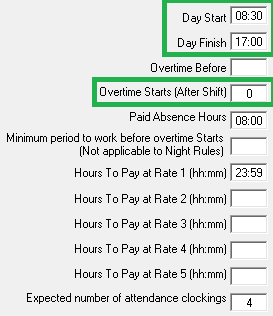
[Error 41]
This error suggests that there is a mandatory field in a Day Rule or Shift Group that has been left blank or configured incorrectly.
Check the following fields and ensure they contain a value:
- Ensure that Paid Absence Hours in all Day Rules contain a value. If you do not wish to specify Paid Absence Hours enter '00:00'
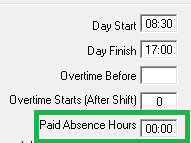
- Ensure that Pay Rate under the Time Band Payments section is set to a number between 1 and 5, not 0
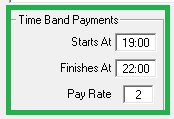
- Ensure that all Shift Groups have their corresponding Shifts in chronological order, with any night shifts as the last Shift in the list
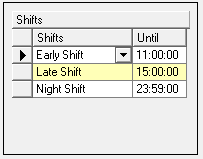
Calculation 'Timeout' Errors
'ClockRite timed out' or 'ClockRite is Calculating on another PC.'
This error suggests that the Software was closed down while calculations were being carried out.

To rectify the issue, go to File, and Reset Calculating Flag, then retry the process that generated the error message.

Software Issues
[Error 1310] or 'Windows is configuring ClockRite'
These errors suggests that your AntiVirus Software has removed key components of the software.

To rectify the issue you will need to remove any ClockRite components from the AntiVirus vault, and add the C:\ClockRite folder to AntiVirus exceptions so the issue does not reoccur. Please contact your IT Administrator if you are unsure how to do this.
[Error 3265]
This error is usually caused by an issue in shift settings
- Ensure Paid Absence Hours has a value (set 00:00 if no absence hours are required)
- Ensure at least one of the Hours to Pay options has a value
- Ensure any grouped shifts run in chronological order, with the last shift set until 23:59:00
